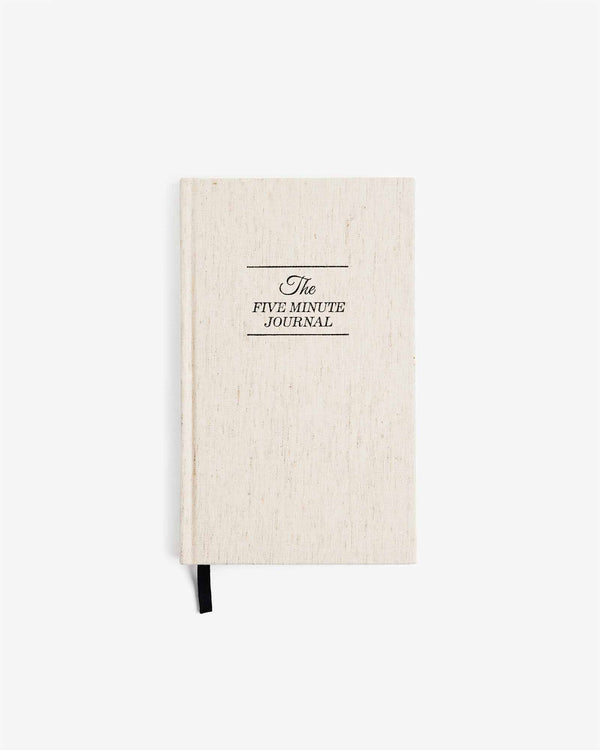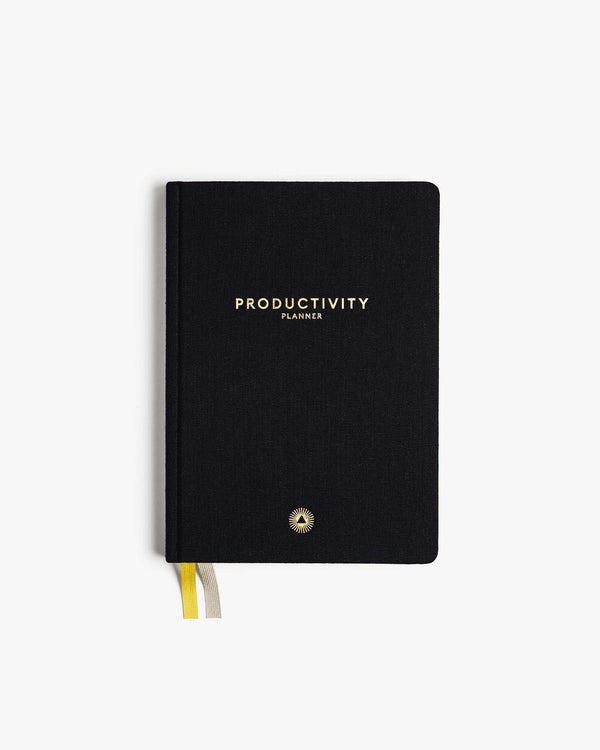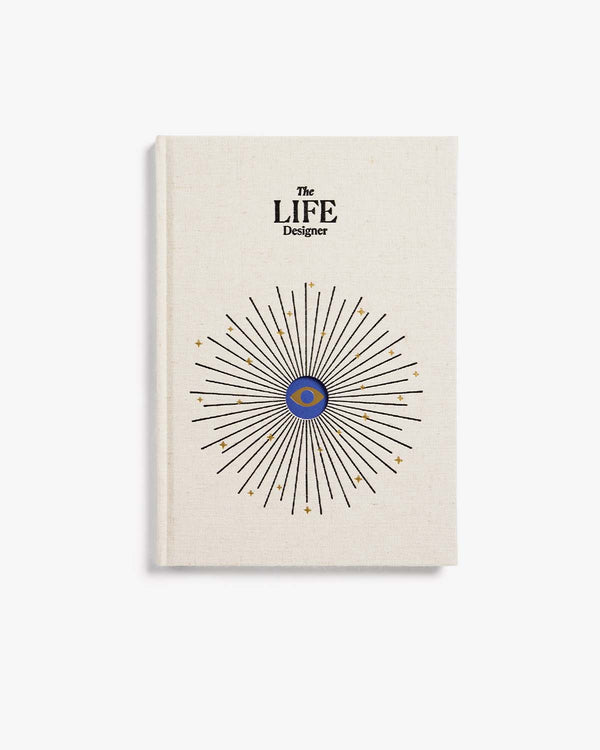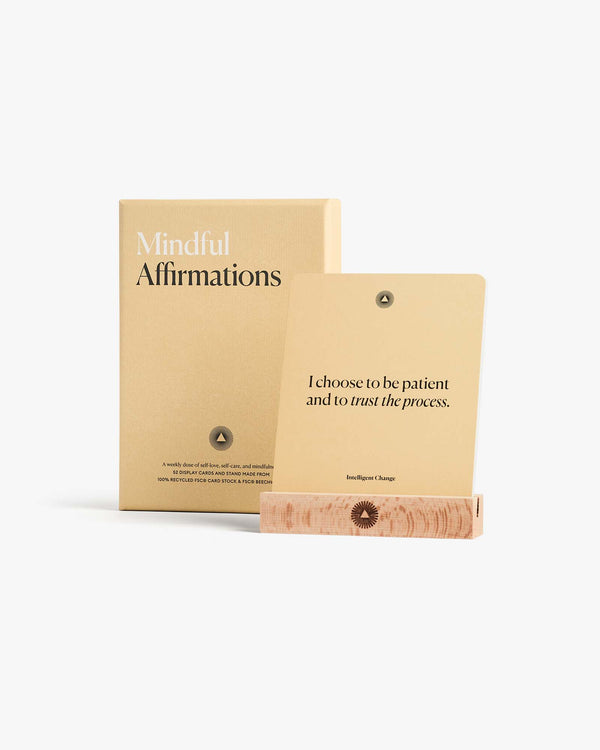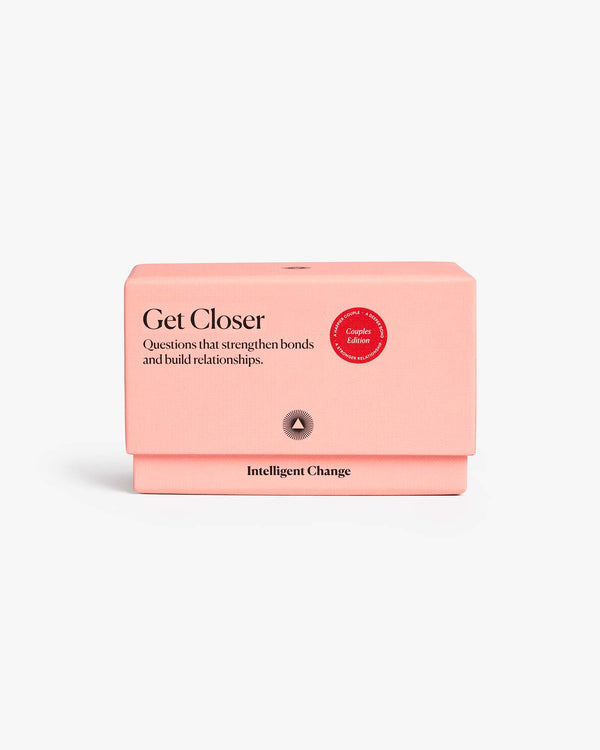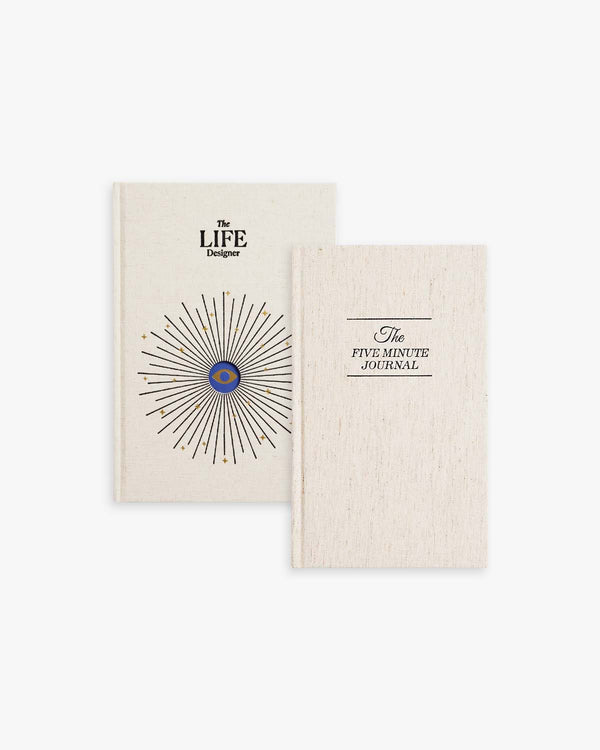Do you offer payment plans/financing options?
Yes! We are happy to offer Shop Pay Installments to US residents at this time (for orders between $50 USD and $3,000 USD).
How does Shop Pay Installments work?
Shop Pay gives you the option to pay in full at checkout, or to split your purchase into four equal, bi-weekly, interest-free installment payments. When available, Shop Pay Installments is an option for orders between 50 USD and 3,000 USD.
Am I eligible to use Shop Pay Installments?
To use Shop Pay Installments, you need to live in the United States and register for Shop Pay. When choosing Shop Pay Installments, the following limitations apply:
- You cannot pay for an order if the order includes currency in any form, including virtual and digital currency, like gift cards.
- Orders need to be between 50 USD and 3,000 USD, including shipping and taxes.
- If you change your Shop Pay phone number, then you also need to update this with Affirm before you can pay for another purchase using Shop Pay Installments.
- Shop Pay Installments does not accept Capital One cards, prepaid debit cards, or prepaid credit cards.
How do I manage my Shop Pay Installments payments?
Your Shop Pay Installments orders appear in the Home tab of the app. You can tap on an order for a summary of your repayment status. Tap View installments for more detailed info about past and upcoming payments.
Make a manual payment on a Shop Pay Installments order:
You can make a manual payment on a Shop Pay Installments order in the Shop app.
1. From the Home tab, tap the order you want to make a payment for.
2. Tap View Installments, and then tap Make a payment.
3. Select an option in the Amount to pay section.
4. In the Card section, select the card you want to pay with.
5. Tap Pay now, and then tap Continue.
Change your payment method for an existing Shop Pay Installments order:
You can change your payment method on a Shop Pay Installments order while it's in repayment. Going forward, the new payment method will be used for payments on this order. If you want to update your payment method for multiple Shop Pay Installments orders, then you need to complete the steps below for each order.
1. From the Home tab, tap the order that you want to change the payment method for.
2. Tap View Installments, and then tap Payment options.
3. Select the new payment method that you want to use. If you need to add a new payment method, then tap Use a different card, and complete the required fields.
Where can I find more information about Shop Pay Installments?
- For information about an existing order or to ask for a refund, please contact our support at hello@intelligentchange.com.
For infomation about Shop Pay Installments payments and financing, such as why you might not have been approved, visit the Shop Pay Installments Help Center.
- For general info about the Shop Pay Installments experience, such as how it works and the purchase flow, email installments@shop.app.